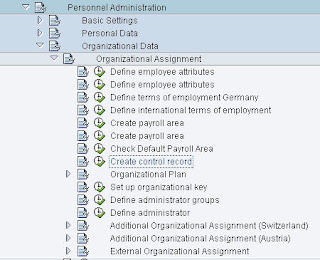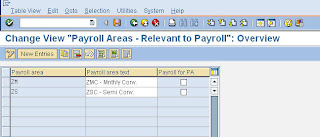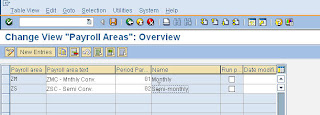The root of a sucessful ECM usage starts with budget management. Since the early version of compensation in SAP until now, the budget management had grown and become a fairly useful tool inside ECM.


What is budget management in ECM? Budget Management allows you to determine funds for an organizational structure for a particular compensation plan. The funds are then distributed across sub units and track in the ECM module through award process.
Some organization choose not to use the budget functionality of ECM, but it is highly recommended to do so. There are reports in both SAP and BI to support this functionality.
The first step is to generate the budget structure. You can either do that through the web BSP via "PECM_START_BDG_BSP - Start Budget Administration" or "PECM_GENERATE_BUDGET - Generate Budget from Organizational Hierarchy". What this does is create the budget object (OTYPE 'BU' - Is Finance By) and have a relationship to the organizational unit via HRP1001. No monetary amount has been allocated yet.


Once the budget structure has been created, you can then allocate funds. You can either import it from PCP (Personal Cost Planning) functionality or manually allocate the funds accordingly. Some company will not even allocate any amount and let the amount show up as negative during planning to track spending. Either options will work.

After you are done with the allocation or lack there of, you can then release the budget structure to be use in the ECM module.

As you use this functionality more, you will either like it or hate it. While it is not extremely robust, it does serve the purpose. One enhancement you could do to this, is assist in the creation of the budget amount. This will take away the painful process of manually allocating a large structure for those who are not integrated with PCP.
One method to accomplish this is to use a standard delivered BADI allowing you to upload your own source of number from spreadsheet.

Another method is to use an ABAP program to generate the amount into infotype 1520. At a company I was at previously, we used this route in the old compensation management module (not ECM). The program will check for all eligible population, determine their annual salary amount and apply a standard percentage amount from program selection screen to determine starting budget.
Whatever method you use, having this budget management functionality available is an import part of ECM. Through the MSS tool, the manager can see how much money he/she has spent and are available. This will allow a more efficient and smarter compensation decision on the manager side.
Let me know your thoughts...