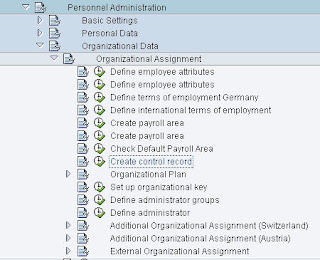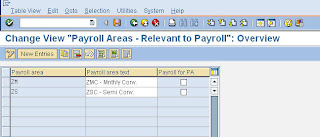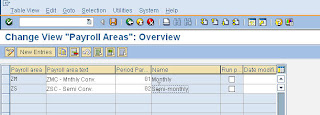I was browsing the other day and came across a nice list of commonly used transaction codes for HR.
Master Data
PA10 - Personnel file
PA20 - Display HR Master Data
PA30 - Maintain HR Master Data
PA40 - Personnel Action
PA41 - Change Hiring Data
PA42 - Fast Data Entry for Events
PRMD - Maintain HR Master Data
PRMF - Travel Expenses : Feature TRVFD
PRML - Set Country Grouping via Popup
PRMM - Personnel Events
PRMO - Travel Expenses : Feature TRVCO
PRMP - Travel Expenses : Feature TRVPA
PRMS - Display HR Master Data
PRMT - Update Match code
PS03 - Info type Overview
PS04 - Individual Maintenance of Info types
Time Management
PA51 - Display Time Data
PA53 - Display Time Data
PA61 - Maintain Time Data
PA62 - List Entry of Additional Data
PA63 - Maintain Time Data
PA64 - Calendar Entry
PA70 - Fast Data Entry
PA71 - Fast Entry of Time Data
PBAB - Maintain Vacancy assignments
PT01 - Create Work Schedule
PT02 - Change Work Schedule
PT03 - Display Work Schedule
Payroll
PC00 - Run Payroll
PC10 - Payroll menu USA
PE00 - Starts Transactions PE01 PE02 PE03
PE01 - Schemas
PE02 - Calculation Rules
PE03 - Features
PE04 - Create functions and Operations
PE51 - HR form editor
PRCA - Payroll Calendar
PRCT - Current Settings
PRCU - Printing checks USA
PRD1 - Create DME
SM31 - Maintain Table
SM12 - Locked Secessions
TSTC - Table Look up
SPRO - IMG
SE16 - Data Browser (Table Reports)
PP03 - PD Tables
PPOME - Change Org Unit
PO13 - Maintain Positions
PO03 - Maintain Jobs
Benefits
PA85 - Benefits - Call RPLBEN11
PA86 - Benefits - Call RPLBEN07
PA87 - Benefits - Call RPLBEN09
PA89 - COBRA Administration
PA90 - Benefits Enrollment
PA91 - Benefits - Forms
PA92 - Benefits Tables - Maintain
PA93 - Benefits Tables - Display
PA94 - Benefits - Access Reporting Tree
PA95 - Benefits IMG - Jump to Views
PA96 - Benefits reporting
PA97 - Salary Administration - Matrix
PA98 - Salary Administration
PA99 - Compensation Admin - rel. Changes
PACP - HR-CH : Pension fund, interface
General Reporting
PM00 - Menu for HR Reports
PM01 - Dialogs in HR - Create Custom info types
PRFO - Standard Form
PSVT - Dynamic Tools Menu
PAR1 - Flexible Employee Data
PAR2 - Employee List
Organizational Management
PPOM - Change org Unit
PO03 - Maintain Jobs
P013 - Maintain Position
PO10 - Maintain Organizational Unit
PP01 - Maintain Plan Data (menu-guided)
PP02 - Maintain Plan Data (Open)
PP03 - Maintain Plan Data (Event-guided)
PP05 - Number Ranges
PP06 - Number Ranges Maintenance HR Data
PP07 - Tasks/Descriptions
PP69 - Choose Text for Organizational Unit
PP90 - Setup Organization
PP01 - Change Cost Center Assignment
PP02 - Display Cost Center Assignment
PP03 - Change Reporting Structure
PP04 - Display Reporting Structure
PP05 - Change Object indicators (O/S)
PP06 - Change Object indicators OS
PPOA - Display Menu Interface (with dyn.)
PPOC - Create Organizational Unit
PPOM - Maintain Organizational Plan
PPOS - Display Organizational Plan
PQ01 - Events for Work Center
PQ02 - Events for Training Program
PQ03 - Events for Job
PQ04 - Events for Business Event Type
PQ06 - Local Events
PQ07 - Resource Events
PQ08 - Events for External Person
PQ09 - Events for Business Event Group
PQ10 - Events for Organizational Unit
PQ11 - Events for Qualification
PQ12 - Resource Type Events
PQ13 - Events for Position
PQ14 - Events for Task
PQ15 - Events for Company
PSO5 - PD : Administration Tool
PSOA - Work Center Reporting
PSOC - Job Reporting
PSOG - Org Mgmt General Reporting
PSO1 - Tools Integration PA-PD
PSOO - Organizational Unit Reporting
PSOS - Position Reporting
PSOT - Task Reporting
Recruitment
PB10 - Initial Entry of applicant master data
PB20 - Display applicant master data
PB30 - Maintain applicant master data
PB40 - Applicant events
PB50 - Display applicant actions
PB60 - Maintain Applicant Actions
PB80 - Evaluate Vacancies
PBA0 - Evaluate Advertisements
PBA1 - Applicant Index
PBA2 - List of applications
PBA3 - Applicant vacancy assignment list
PBA4 - Receipt of application
All efforts goes to:
http://www.sap-img.com/human/sap-hr-transaction-codes.htm
While this is a pretty large list, it by no means cover all transaction codes available for HCM.